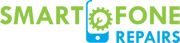Apple Wallet lets you store vaccination records and test results, as well as information about COVID-19 vaccinations. Your vaccination records and test results are also digitally stored on your Android device just like with a COVID Card.
Vaccination Card integrated into Apple Wallet
Your vaccination and test result records for COVID-19 can now be securely stored in the Health app on your iPhone, iPad, or iPod touch. Records of vaccinations and test results are digitally signed by vaccine providers or test result providers when downloaded in this verifiable format. Documents with official seals are similarly provided electronically. The Health app indicates verified health records by marking them with a checkmark. This means that the records have not been modified since they were originally created. Vaccination or test result providers who support this format will let you download verifiable records. Make sure your provider supports verifiable health records.
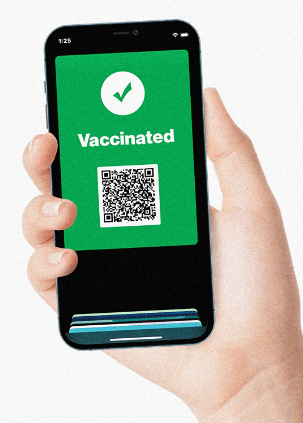
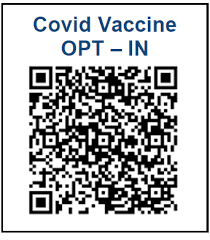
Received a QR code
Add your verifiable health records to the Health app by scanning the QR code provided by your COVID-19 vaccination or test provider.
- Open the Camera app on your iPhone or iPod touch by selecting it from the Home Screen, Control Center, or Lock Screen.
- Choose the rear-facing camera.
- The QR code should appear in the viewfinder of your Camera app when you hold your device in this position. A notification appears in the Health app when it recognizes the QR code.
- You can tap the notification in the Health app.
- When adding vaccination records to the Health and Wallet apps, tap Add to Wallet & Health.
- Tap the Done button.
Received a downloadable file
If your COVID-19 vaccination or test provider gives you a verified health record, you may upload the information to the Health app.
- You can download the app on your iPhone or iPod touch by tapping the download link.
- When adding vaccination records to the Health and Wallet apps, tap Add to Wallet & Health.
- Tap the Done button.
If you have an existing verifiable vaccination record stored in the Health app
You can add a COVID-19 vaccination record that you have previously scanned, downloaded, or obtained from your healthcare provider to Wallet if you have previously added your health records.
- Go to the Health app.
- On the left-hand side, tap Summary.
- Tap Add to Wallet under Vaccination Record.
If you don’t see the Add to Wallet option:
- In the bottom-right, tap Browse, then Immunizations.
- Click on the type of immunization record.
- Tap the verified vaccination record that has been checked.
- Tap Add to Wallet.
Vaccination Cards in Wallet
You can access and present your vaccination card any time after adding it to the Wallet app. There is a QR code on the front of the card as well as your name, the vaccine type, and the date the vaccine doses were administered. Once you authenticate with a Face ID, Touch ID, or a passcode, the full details of your vaccination card will be visible. There can be no sharing of vaccination cards between iPhone, iPod touch, or Apple Watch users.
Add your verifiable health records
Your health records can be securely downloaded and stored in the Health app, depending on the location where you received your COVID-19 vaccines and tests.
COVID-19 vaccinations and lab tests can be acquired from a healthcare provider with Apple Health Records and verifiable health records, and you can connect to your provider through the Health app. After connecting, you will automatically receive access to your verified health records.
View a verifiable health record
You can access your verifiable health record at any time once you’ve downloaded it and stored it in the Health app.
- Tap the Browse button in Health.
- Tap Immunizations.
- Please tap on the verified health record you would like to view.
As part of the Health app, you can access your verifiable health record, which includes your name, date of birth, vaccinations, and tests you’ve had, as well as the QR code associated with it.
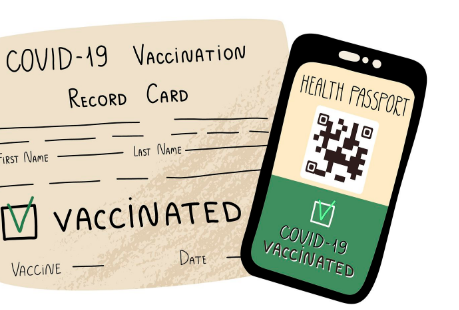
Share a verifiable health record
When an approved app asks for access to your health records, you can choose to share verifiable health records. Health records are shared with apps only once each when they request access to verifiable records, and you can choose which specific records to share. The apps you share with third parties do not have continuous access to your health records.
The format of these records is verifiable. The lab results and immunizations records may be shared with a third party. Examples include businesses and event venues. Applications from third parties can verify that the record is genuine. Since it was issued, it has not been altered.
Apple is not part of the third party’s verification process and will not have access to this data when imported or shared.
Comprehensive Guide insert Vaccination Card in Android Smartphone
- You will only be able to store the COVID card on the device you save it on. Multiple devices can be saved manually. This feature does not require the Google Pay app. In the countries listed below, you can access this feature as a government or healthcare provider or as an authorized third party.
COVID Cards are currently available in the following countries:
- Australia
- Canada
- New Zealand
- Singapore
- Spain
- UK
- USA
Important:
COVID-19 vaccination and test information can be stored and displayed using this feature. Your healthcare provider should be contacted if you think the information displayed is inaccurate or if you have any other questions about it.
Add your COVID Card
Important:
You must have an Android device running Android 5 or above, as well as being Play Protect certified. Update your Android operating system to the latest version if possible for best results. Your test results, vaccine status, or certificate may be made available to you online when you receive your test or vaccination. If you do not have that information, you may contact your healthcare provider or organization.
- Consult your healthcare provider’s website, app, email, or text message using your device.
- Get information about COVID-19 vaccinations or tests.
- To save a file to your phone, find it and tap on it. You can still use Google Pay even if you don’t have the Google Pay app on your device if you are asked to choose between Chrome or Google Pay.
- Tap Continue.
- You may need to set a screen lock to protect your information if you don’t already have one. The added security and protection of your personal information are made possible by doing this.
Read the consent information and tap I Agree to add the COVID Card to your device. Your home screen will ask you if you want an icon added. This shortcut will make it easier for you to find your COVID Card.
Important:
On your device, you will find a copy of your COVID Card. You must manually save the COVID Card on each device in order to use the card on multiple devices.
Find your COVID Card
If you added an icon to your home screen
- Locate the shortcut icon on the home screen of your device. It may take you a few swipes throughout one or more home screens to find it.
- Tap the icon.
COVID Cards contain basic information about you, your healthcare provider, and your vaccination status. Click Details to view any additional information.
If you have Google Pay app
- You can open the Google Pay app
- Swipe up from the bottom of the screen.
- Find your COVID Card and tap it.
If you don’t have the Google Pay app
- On your device, go to Settings
- For Google apps, select Google Settings.
- Tap Google Pay.
- Swipe up from the bottom of the screen.
- Tap your COVID Card when you find it.
Delete your COVID card
Your data can be used however you wish. COVID cards can be deleted at any time after adding them to a device.
- Follow the steps above to locate your COVID Card.
- Tap your COVID Card.
- Tap More in the upper right corner.
- Tap Remove.
Important:
Only the device that you add to your COVID Card is able to store it. Google does not have a copy of this data. The information you have on the COVID-19 vaccination and test is deleted if you delete your card. After you remove the COVID Card from your device, you will need to add it again.
Fix issues with your COVID Card
Getting the error message “You cannot add the COVID Card to Android devices without Google Pay”? Follow these steps:
- To add your COVID card, you need to locate the email or text your healthcare provider sent you.
- Tap and hold the link.
- Open your web browser (such as Chrome) by selecting “Open in Browser”
- Add the card to Google Pay by following the steps above.
If that doesn’t fix the issue, try the following:
- Open the Settings app on your phone.
- Type “Opening links” in the search bar and tap search.
- You can tap on Google Play services by scrolling down.
- Tap “Open supported links”.
- Make sure “Allow app to open supported links” is selected.
- Try to set up your COVID Card again by opening the link provided by your health care provider.
Privacy policy for your COVID card
The information you give us when you save the COVID Card on your phone comes from your healthcare provider or an authorized third party. It includes:
- Name, date of birth, and other information about you. Your national identity number may also be included in this information if your healthcare provider or a third party provides it. Your healthcare provider or a third party that has administered your COVID vaccine. Include the name of the provider and their contact information. Include the results of your COVID test. This information is included on your COVID Card if it relates to the COVID vaccination you received, as well as the name of the vaccine, the lot and dose number, the date you received the vaccination, the name of the entity administering the vaccination, and details about your future appointment. The COVID Card that you received for your COVID test contains information such as the name of the test, the result, the date when it was received, and the name of the entity that administered the test. Information about your entry eligibility. You are also provided with information on whether you have been authorized for entry and the date on which the authorization expires if your corresponding government agency or authorized third party supports entry eligibility recommendation.